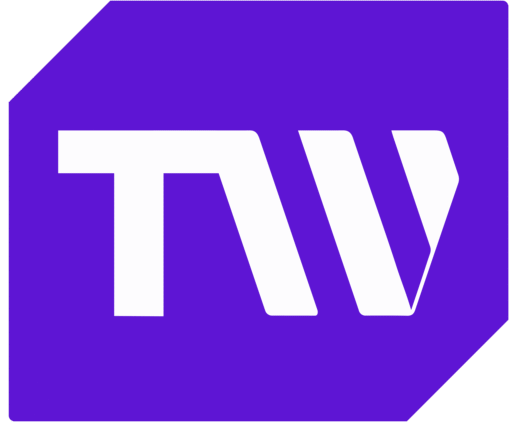How to Screen Record with Sound on iPhone 2024
Keeping track of events and recording memories has become a norm today. Some people like to call it journaling. Some call it record keeping. Regardless of what you use it for, learning how to screen-record with sound can significantly impact almost every part of your life.
From recording your favorite moments of a live match to creating tutorials, your iPhone has you covered. You could use it as a gamer to shoot and edit mobile game videos. If you’re a team leader, you could record technical assistance videos for your members. What a time to be alive, luckily. This comprehensive guide shows you how to screen record with sound on an iPhone and get quality results.
How Does Screen Recording Work on iPhone?
Before we jump into the basics, you must know how screen recording works on iPhones. This way, you’ll know how to troubleshoot screen recording issues in the future. Your iPhone screen records in five steps. They are:
- Initiation
The initiation phase begins once you hit the screen recording button on your iPhone. Here, your phone sends signals to its system to activate the capturing process.
- Capturing
Once initiated, your iPhone can now capture both visuals and sounds. This includes basic keypad, notifications, and app sounds. Therefore, check your sound settings if your recorded videos have no sound.
- Audio Recording
Apart from phone sounds, iPhones also allow you to record external audio. However, you must set this in place before you start recording. This is because capturing and audio recording often happen simultaneously.
- Data Encoding
As your iPhone screen records, it encodes the visual and audio data in a video format. It also compresses this data to minimize the size but keeps the quality the same.
- Video Saving
Your iPhone automatically saves the encoded video to your device storage, which you can view from your Photos app. When you stop the recording, it closes the file, and now, you can easily view, playback, and edit.
How to Screen Record on iPhone Through Control Center
To screen record on your iPhone, you must first access the screen recording toggle from your control center. However, you may only find it in your control center if enabled. To activate it, follow the steps in the next section.
How to Enable Screen Recording on Your Control Center
Here are a few steps to follow when enabling the screen recording feature on your iPhone:
Step 1: Navigate to the settings app on your device.
Step 2: Then, scroll to the bottom of the screen and select the control center option.
Step 3: On the control center page, move down till you see “More Controls.”
Step 4: Under “More Controls,” click the + icon beside the screen recording option.
Step 5: Depending on your iPhone’s OS, pull up or down the control center from the top of the screen. Then, check for the screen recording toggle, a disc-like icon.
Steps to Screen Record on an iPhone
Now that you have added the disc-like button to your control center, it’s easy to begin recording. Here’s how:
Step 1: Swipe down to open the control center if you use an iPhone X or older version. Swipe up if you use an iPhone 8 or earlier version.
Step 2: Tap the screen record button
Step 3: After clicking on it, a 3-second timer will begin counting.
Step 4: Immediately after the recording starts, a small red dot will appear at the top right corner of the screen. This indicates that the phone is recording visuals and sounds simultaneously.
Steps to Screen Record with External Audio on an iPhone
The action above records visuals and sound on your iPhone. However, your device can also record external audio alongside your phone screen. In this section, you’ll learn to screen record and include external audio. To begin, follow these steps:
Step 1: Scroll up or down to display the control center.
Step 2: Hold the screen record button until a pop-up menu appears.
Step 3: Look towards the end of the screen for the microphone toggle.
Step 4: The microphone button is usually toggled off by default. Click on the button to toggle it on.
Step 5: After this, click the record button, wait for the countdown, and start recording.
Step 6: Tap the screen to exit the control center.
How Can You Stop Screen Recording?
Stopping your screen recording is simple. You only need to follow these two steps:
Step 1: Scroll up or down to reveal the control center.
Step 2: Tap the record button to turn it off. If you do not switch the microphone off now, your device will record with external audio next time.
How to Edit a Screen Recording on an iPhone
After screen recording, what next? You could share your video in its raw state, but more often than not, it’ll need refining. On iPhones, screen recordings are saved on the Photos app. To edit your new video, do these:
Step 1: Go to your Photos app and search for the video under your Camera Album.
Step 2: Tap the video and then click edit on the screen’s top right corner.
Step 3: Your device will display a panel of editing features, from which you can rotate, trim, add effects, etc. to your video.
Step 4: After editing, click the “play” button to watch your edited video.
Third-Party Apps to Screen Record with Sound on iPhone
Apart from your phone’s recording feature, you can record step-by-step videos with other apps. Some of them are:
Record It
Record It is excellent for individuals who want to simultaneously record videos and facial expressions. It lets users record various things, including games, tutorials, video demos, training lessons, etc. Apart from adding reactions to your videos, you can also add audio commentary. Although it works best with iOS 12 and higher versions, you can follow its step-by-step guide for iOS 11.
Key Features
- Users can customize the reactions by setting their shape, position, and size.
- It provides quick adjustment of canvas and background color.
- Record It supports camera roll videos.
- It is free, but users pay $4.99 for its pro version.
Screen Recorder-Livestream
This app allows you to create a screen recording with quality system audio. Its video editing functionality makes it easy to record audio and edit later. Whether you want to create presentations or demonstration of software applications, this is a great recording tool for you. Below are some of its key features:
Key Features
- It supports webcam use to allow screen and camera roll recording.
- Its editing tool works well for adding background music, filters and merging videos.
- The app comes with a system built-in microphone to generate high-quality audio.
- Its pricing is $9.99 monthly or $99.9 yearly.
Web Recorder
As the name implies, this screen recorder lets you record videos from web browsers. You can record videos on YouTube, Facebook, and Instagram, then save and share them. The app is free to use and compatible with iOS 8 and higher.
Key Features
- Web Recorder is easy to use and navigate.
- It boasts a vast portfolio of features.
- It can work on other Apple devices, including Apple Watch.
- The app is free to use for everyone.
Screen Recorder Pro
Screen Recorder Pro is another exciting tool that supports facial reactions. In other words, it connects with your webcam, allowing your face to show in commentary videos. You can record video demos, tutorials, and walkthroughs as a content creator. However, it is only compatible with iOS 12 and later. Some of its features are:
Key Features
- Users need an iPhone with iOS 12 or later to access it.
- It supports the recording of facial expressions.
- Screen Recorder Pro is suitable for quality editing.
- It offers different subscription lengths, and pricing starts at $4.99 weekly.
DU Recorder
This app is famous for its live-streaming options. In real-time, you can share your videos on YouTube, Facebook, and Twitch. After installation and setup, you only need to tap the screen to begin recording your game, live shows, etc. Apart from this, it has high-quality sound and video capturing and editing.
Key Features
- DU allows you to live stream your screen to different platforms
- It supports phone sound and audio recording at the same time.
- It boasts several real-time editing functionalities
- Its pricing is free, but users may need to pay for upgrades.
Tips for Capturing High-Quality Screen Recordings on iPhone
Screen recording is one of the easiest things to do. However, if you need it for a specific purpose, you must ensure quality recordings. Your sound, audio, and video must sync. To help you do this, here are ten tips to keep in mind:
Optimize Device Settings
First, you must ensure that your iPhone’s display brightness is set to an appropriate level for optimal visibility in the recording. You should turn off notifications and alerts during recording to prevent constant cut-offs.
Use a Stable Surface
It would be best to place your iPhone on a stable surface to make quality videos. You could also use a tripod to minimize camera shake and ensure steady recording.
Clean the Screen
Often, we underestimate the importance of cleaning a phone’s screen while recording. Fingerprints, dust, or smudges may not affect the clarity of the recording. However, they might affect your perception of the video, thereby leading to excess editing.
Select the Right App
You could use your device’s built-in screen recorder or a third-party app. For third-party apps, choose one that offers high-quality recording options and supports audio capture from the microphone and system sound.
Adjust Recording Settings
Some recording apps allow you to customize your screen before you record. Adjust the settings, such as video resolution and frame rate, to increase quality without sacrificing file size.
Enable Microphone Audio
If you want to include audio commentary or sound, enable microphone audio in the screen recording settings. Alternatively, you can record the audio separately and merge them during editing.
Test Audio Levels
Before you begin recording, test the microphone audio levels. This ensures that your voice or any other audio input is clear and balanced.
Plan Your Recording
Outline the content you want to capture in advance, especially if it’s a live stream. Then, plan your movements accordingly to ensure a smooth and cohesive recording.
Minimize Background Noise
Don’t start yet. You need a quiet environment for recording to minimize background noise. Otherwise, these distractions may affect the audio clarity.
Review and Edit
After completing the recording, examine the video to be sure that everything looks and sounds well. You can also use video editing tools to trim any unnecessary video and enhance the overall quality of the recording.
FAQ
What should I do if my screen recordings have no sound?
If your screen recording has no sound, this is a sign to check your sound settings and ensure you’ve enabled audio in the screen recording settings. Also, make sure that your microphone is not muted or blocked.
Can I record phone calls using screen recording on my iPhone?
No, you cannot screen-record phone calls or audio from other apps running in the background on an iPhone. It only records audio from the microphone or system sound.
What should I do if my screen recording file is larger than expected?
First, reduce the video resolution or frame rate in the recorder settings. You can also use a video editing tool to compress or trim the recording to reduce file size.