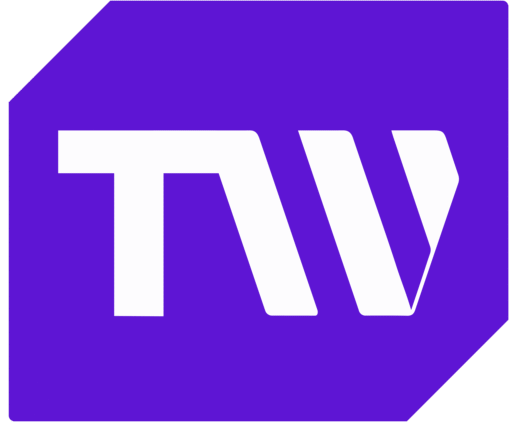Boosting Efficiency: A Deep Dive into Asana for Project Management
Teams often struggle with high-volume projects, juggling multiple tasks, tight deadlines, and communication among themselves. Fortunately, leveraging tools like Asana and project management techniques can significantly enhance project delivery.
Asana is a popular cloud-based software-as-a-service (SaaS) platform that offers an array of tools designed to streamline workflows, enhance team collaboration, and, ultimately, boost project efficiency.
It also goes beyond to-do lists, providing a centralized hub for assigning tasks, tracking progress, and communicating, leading to a more effective and productive work environment.
This article examines Asana’s functionalities, exploring how it can help teams overcome project management hurdles and achieve their goals seamlessly.
How Does Asana Work?
Asana operates based on the core elements of project management— projects, teams, and tasks. Here, projects represent your main objectives, like launching a marketing campaign or planning an event.

Through Asana’s intuitive interface, these projects are divided into smaller tasks that can be prioritized, tracked, and assigned to team members who can easily work on the project together. This promotes transparency and accountability and keeps everyone in the loop.

Boosting Project Management With Asana

While efficiency is crucial in project management, ensuring that you work on the right tasks with the right people is equally important. This is where project management tools like Asana come in, offering features that facilitate efficiency and effectiveness in project management.
This section explores how Asana’s core features can significantly boost project management.
Increased Visibility and Organization
As a cloud-based SaaS task management tool, Asana serves as a central hub for all project details, discussions, and files, eliminating the hassle of juggling different paperwork and reducing the risk of information loss during project execution. Here’s how to pull it off.
1. Centralized Hub
With Asana, tasks, files, discussions, and project briefs are consolidated in one place, giving everyone a clear picture of the project’s scope and their individual roles. All you need to do is create an account and fill out your project details, and Asana organizes each detail in a way that will be visible to you and your team members.

2. Project Views
Asana offers different view options to accommodate team preferences and project complexities. At the top of your dashboard, select the List view format if you want to view your project’s details in a simple checklist format, the Board view style for a Kanban-style workflow visualization, the Calendar view for a high-level deadline overview, and the Timeline view for a Gantt chart-like project schedule.
This flexibility allows teams to choose the view that best suits their needs and provides the clearest picture of the project’s organization.

3. Subtasks
For a step-by-step breakdown of your workflow, you can divide tasks into subtasks and also link each of these tasks to show dependencies. This ensures everyone understands how their work affects or impacts others and clarifies the order in which tasks must be completed.
To do this, click on the task and select Add Subtask to break down your workflow. You can also click on Add Dependencies to link each task or subtask.

4. Advanced Search and Filter Options
Asana’s robust search functionality allows you to quickly locate specific tasks, projects, or discussions within the platform. Additionally, you can filter tasks based on custom fields, assignees, due dates, or project status to achieve an even more focused project organization.
Start by clicking the search bar to access the advanced search options. From there, click Add filter, then select Add custom field. With custom fields, you can create more data formats like drop-down menus for priority levels or date fields for tracking milestones.
Take, for example, a software company using Asana to manage projects. They can create a custom field called Bug Severity(critical, high, medium, low) to categorize bugs reported by testers. This lets developers prioritize critical bugs first, ensuring a smoother development process. Additionally, the organization can analyze the bug severity data over time to identify areas where the software might need improvement.

Improved Communication and Collaboration
Asana streamlines communication and enhances collaboration by allowing team members to easily assign tasks, share updates, and leave comments directly within the platform. This eliminates the long email threads and keeps everyone on the same page.
Here’s how you can implement this.
1. Task Assignments and Comments
Within a specific task, select a task assignee to allocate certain tasks or subtasks to your team members. This way, everyone can contribute to the project’s success and leave comments on the tasks.

You can also directly mention a particular team member to draw their attention and ensure they are included in important discussions. In the message section, use @ + the name of the team member to whom you want to send a direct message.
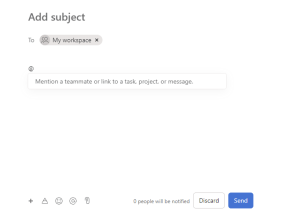
2. Asana’s Project Inbox
Asana’s Inbox provides a central location for all project-related notifications and updates, keeping everyone on the same page. Each project has a dedicated space for discussions, allowing teams to brainstorm ideas, share updates, and ask questions without cluttering up email inboxes.

Streamlined Workflow Management
Asana offers several capabilities to optimize a project’s workflow. With these features, you can:
1. Automate tasks
Project managers and team members can use Asana’s Rules to automate recurring actions, such as assigning workloads, sending notifications upon task completion, and moving tasks between workflows based on status changes.
This frees team members to focus on higher-level strategic work, such as focusing on areas for improvement or creating better strategies that align with the organization’s goals. To use this paid feature, click on the customize section at the top right corner of your workspace. Then, click on rules, and you can add whichever actions you want to automate.

2. Use templates
Templates under Asana vary and are divided into three:
- Template created from existing projects.
If you have a workflow that you want to replicate in the future, Asana allows you to save the existing project as a template. For instance, you can develop a project template for onboarding new hires.
This template enables you to efficiently replicate the predefined structure without the need to recreate each task manually. To do this, click the drop-down menu next to the project name and select Save as template.
.

- Custom templates
This type of template is created from scratch and filled with various field details of your choice. To create a custom template, navigate to your team’s Overview tab, scroll down to Templates, and click New Template
.

- Asana-curated templates
These are pre-made templates in Asana, which you can further customize to meet your project’s needs. To use Asana-curated templates, click on Use a template, and under types, select Asana-curated
.

You can also choose a specific type of use case and layout from here.
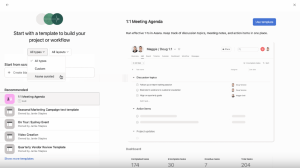
Additionally, to create or select a template from your template library, scroll down to the bottom of your team’s homepage or use the search bar to look for the particular template you have in mind.

3. Use Custom Forms
This feature enables you to gather or request project-related information from stakeholders, streamlining data collection and eliminating the need for multiple email exchanges. To do this, go to the Customize section, navigate to Forms, and click Add Form
.

4. Track Progress
Asana offers real-time tracking and reporting features for your projects and tasks. This way, you can see, at a glance, which tasks are on track, overdue, or blocked. It also leverages predictive analytics tools to forecast potential roadblocks before they arise, allowing for proactive adjustments and smoother project execution. You can find the Reporting tab in your project dashboard to see how far your team has gone on your project.

How Asana Fosters Effective Team Communication and Collaboration
Maintaining clear and consistent communication within a project team can be challenging, especially when relying on multiple communication channels to relay important information. Vital information and valuable feedback can quickly become lost in transmission, leading to confusion and uncertainty about the project’s direction.
However, Asana offers built-in communication features that allow teams to access all information related to specific projects from a single place. This includes project details, task assignments, and sharing feedback.
With Asana, you can:
- Eliminate the need for multiple communication channels by merging all project-related information in one central location, accessible to all team members.
- Encourage open communication, ensuring everyone is on the same page by asking questions and sharing updates.
- Foster a collaborative environment where team members can easily access project information, understand assigned tasks, and readily provide feedback.
In addition, Asana integrates with popular communication and video conferencing tools like Slack, Microsoft Teams, Zoom, and Gmail to provide team members with seamless communication within their preferred channels.
It also connects with Mailchimp, one of the top customer engagement tools, and other project management tools like Trello and Jira to ensure all team members stay on the same page across different platforms.
Asana’s Pricing Plans

Asana has five unique pricing plans: the Personal, Starter, Advanced, Enterprise, and Enterprise+ plans. The Personal plan is free and suitable for small teams and individuals using Asana for personal projects. The Starter and Advanced plans are great for relatively large teams with 100 to 500 team members.
The Enterprise and Enterprise+ plans, on the other hand, are billed on a pay-as-you-use basis. This means that the features you’ll enjoy on the Enterprise and Enterprise+ plans depend on your project needs and team size. Hence, billing is based on custom requests.
Below is a breakdown of these plans, prices, and comparisons of their features.
| Features | Personal Plan | Starter Plan | Advanced Plan | Enterprise Plan | Enterprise+ Plan |
| Price | Free | $10.99 per user per month | $24.99 per user per month | Based on request | Based on request |
| Collaboration/User Limit | Up to 10 team members | Up to 500 team members | Up to 500 team members | N/A | N/A |
| Automation | N/A | 250 Automations per month | 25,000 Automations per month | Unlimited | Unlimited |
| Asana Intelligence | N/A | 150 actions per month | 1,500 actions per month | Unlimited | Unlimited |
| 100+ Integrations | Yes | Yes | Yes | Yes | Yes |
| 24/7 Customer Support | N/A | N/A | N/A | Yes | Yes |
| Customization | N/A | Yes | Yes | Yes | Yes |
Real-world Impact: User Reviews and Success Stories With Asana
Many businesses, from startups to established enterprises, rely on project management tools like Asana to streamline workflows and boost productivity. But what specific benefits has it delivered to these businesses?
In this section, we will explore some real-world user reviews and success stories and uncover how Asana has helped organizations and individuals streamline workflows, boost collaboration, and achieve their project goals.
1. Boot Camp Digital
As a small business virtual company, CEO Krista N. at Boot Camp Digital needed software that could aid in seamless communication with her team members and successfully assign tasks to them without hassle. Fortunately, Asana was able to help with that.
With Asana, Krista and her team could assign tasks, track each task and the overall project, and share updates, making it easier for each team member to contribute to the project’s success.
2. Connor: The Concrete Company
As a project manager, Connor struggled to keep up with multiple projects and tasks, drowning himself in numerous emails, sticky notes, and endless to-do lists. Upon discovering Asana, Connor could use the software to create project-specific tasks, assign them to his team members, and track progress in real time. As a result, his team was able to manage their projects successfully.
The team could also access Asana’s integration feature, which allowed them to connect with several tools, including Slack, Google Drive, and Dropbox. This enhanced the team’s communication and eliminated the need to switch between multiple apps.
Transforming Workflow Efficiency With Asana
Asana simplifies project management for individuals and teams, offering a central hub for assigning tasks, seamless communication, and effective collaboration. Through core features, like multiple views, status updates, and progress tracking, this task organization software creates a clear and organized workflow.
At the same time, its app’s user-friendly design makes it accessible to everyone. This, combined with its integration feature, solidifies Asana’s position as a top choice for anyone seeking to improve project management and achieve successful project outcomes.