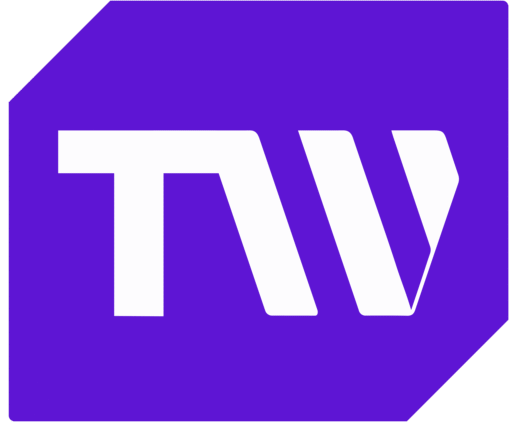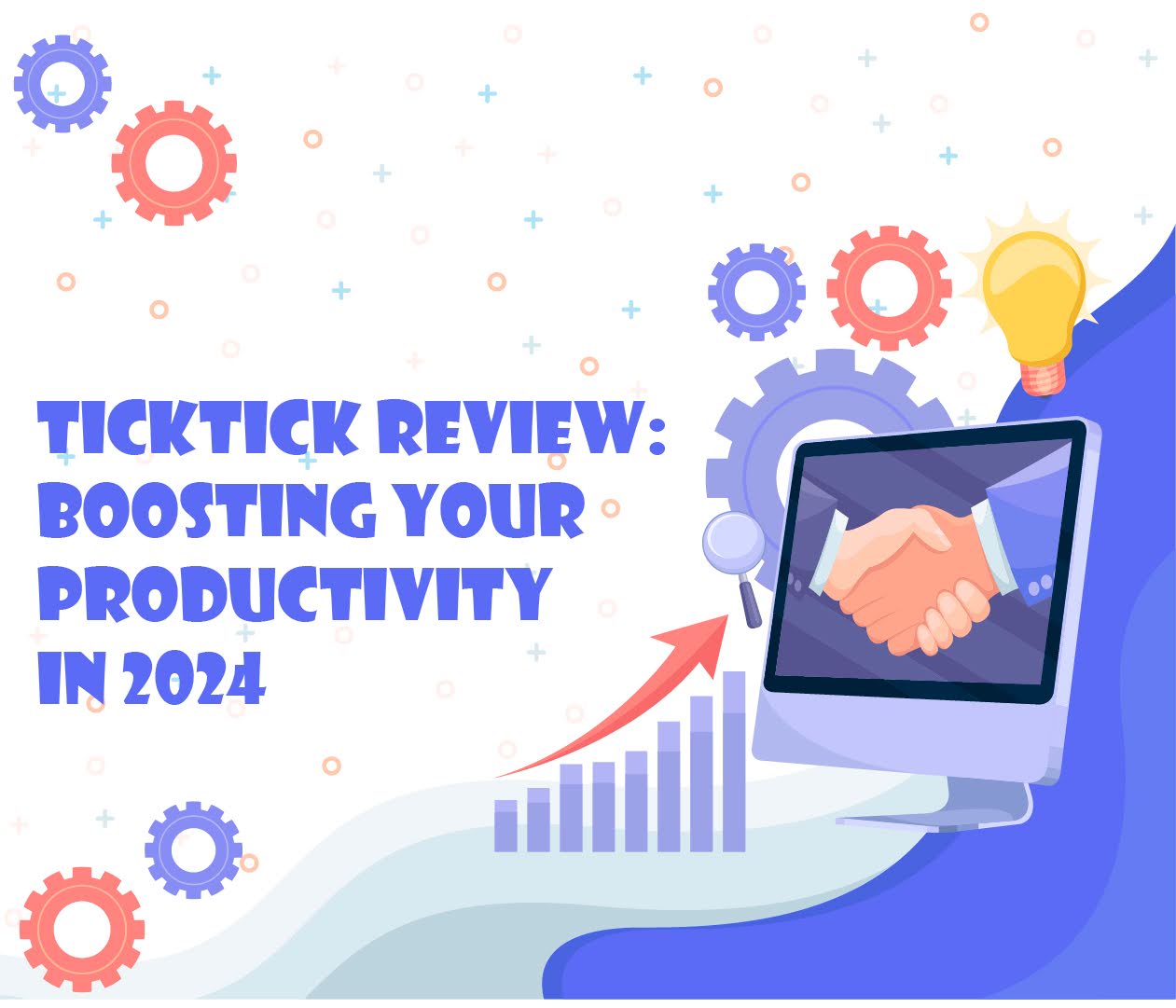Boost Your Productivity & Efficiency with TickTick in 2024
The use of productivity tools to streamline workflows has surged, especially with the adoption of remote and hybrid work models. Among these tools is TickTick, a powerful productivity solution that offers task management, scheduling capabilities, and customizable reminders, among other functionalities.
Catering to a broad audience, TickTick can meet diverse organizational needs, fostering efficiency across various sectors. However, before you opt for this tool, it is important to understand its intricacies.
To this end, I’ve created an in-depth exploration of TickTick, dissecting its unique features, highlighting updates, and comparing it with other leading productivity tools. But first…
What’s New with TickTick in 2024?

In 2024, TickTick launched two updates that reflect its commitment to enhancing productivity and user experience. As noted in their changelog, these updates set a new standard for other productivity applications. They include the following:
Interface and User Experience Upgrades
1. Customizable shortcuts
To enhance user experience, TickTick introduced the Customizable Shortcuts feature, which allows for a more efficient task management process. The feature enables users to modify the app’s shortcuts to better suit their individual accessibility needs.

2. Do Not Disturb for Calendars
With the new Do Not Disturb mode for calendars, users can now minimize distractions by muting notifications from designated calendars. This update, accessible on the app’s Calendar Subscription page, is crucial for users looking to enhance focus during work or personal time.

New Productivity-Focused Features
Beyond the specific advancements in 2024, TickTick also rolled out some features to enhance productivity.
- Priority Pinning: This feature allows users to pin important tasks, ensuring that they always display at the top of their task list, making them more noticeable and accessible.
- Rich Text Support: TickTick also improved its note-taking feature, allowing users to include images, videos, and other attachments in their notes. This upgrade makes TickTick a more versatile tool for managing complex projects.
- TickTick Integration: TickTick’s integration capabilities enhance its utility as a task management tool by allowing users to connect with other organizational tools and productivity apps. Some of these tools include Slack, Zapier, Spark, IFTTT, Amazon Alexa, and Gmail.
Mastering Task Management with TickTick

This section explores how TickTick’s core functionalities support efficient task categorization, setting reminders, and customizing workflows.
Efficient Task Categorization
TickTick allows users to sort tasks into different lists and tags, enabling a structured approach to managing tasks. Here’s how to pull it off:
1. Creating Lists
You can organize tasks into lists based on projects, work areas, or any other categorization that suits your workflow. To create a list, click the + sign next to Lists on the sidebar and name it according to your project or category.

2. Using Tags
Tags offer another layer of organization, allowing you to group tasks across different lists under common themes or priorities. To add a tag to your tasks, simply type the # sign followed by the tag name in the task description or title.

3. Using Sections and Subtasks
For more detailed organization, you can divide tasks into sections within a list and break them down into subtasks. To start, click on your list and select Add Section to organize tasks into different categories.

Within each section, you can include tasks relevant to that category. Additionally, you can add subtasks by clicking on a task, allowing you to break down larger tasks into smaller and manageable parts.

Customizable Reminders and Notifications
Setting reminders and customizing notifications are essential features in TickTick that ensure you never miss deadlines or forget important tasks. With these features, you can:
1. Set Reminders
You can set multiple reminders for any task at specific times before its due date. To do this, simply click on a task, then select the Date and Reminder option to configure your reminders.

2. Set Recurring Tasks
For tasks that occur regularly, TickTick enables you to set them as recurring tasks and allows you to customize the recurrence pattern. For instance, consider the daily task of checking emails. By setting this task as recurring in TickTick, you automate its scheduling, ensuring it appears on your to-do list every day without manual input.

3. Customize Notifications
TickTick’s notification customization allows you to fine-tune how you receive reminders and alerts, ensuring you stay on top of your tasks without unnecessary interruptions.

Here’s a breakdown of the features you can personalize:
- TickTick lets you set reminders for your tasks. These can be simple alerts at the time of the task or more complex, recurring reminders for your regularly scheduled activities.
- You also have the option to decide how much information appears in your notifications. For instance, you can choose to see just the task title or additional details.
- TickTick offers a variety of ringtones for reminders, enabling you to pick a sound you’re less likely to ignore.
- Also, for those who prefer to keep their task management tied to their inbox, TickTick allows email notifications. This means you can receive updates about your tasks via email, ensuring you don’t miss out on any important reminders.
Scheduling Made Simple with TickTick

Setting Up and Managing Schedules
1. Flexible Calendar Views
TickTick provides a variety of calendar views, such as List, Day, 3-day, Weekly, and Monthly, to accommodate your diverse scheduling needs.

You can use these views for a better management experience by showing or hiding completed tasks, future cycles of recurring tasks, and color-coding tasks based on lists, tags, and priority.

2. Timeline and Time Blocking
For more strategic planning, the Timeline Calendar View offers a horizontal perspective of tasks over time, making it ideal for tracking project progress and long-term planning. TickTick also supports time blocking, allowing users to designate specific time slots for different activities or tasks.
3. Integration with Third-party Calendars
Another key feature of TickTick is its ability to integrate with other calendars like Google Calendar, iCloud, and Outlook. This integration provides a unified view of all appointments and tasks, facilitating better time management and planning.

4. Customizing and Arranging Tasks
Adding and adjusting tasks within TickTick is straightforward. Whether in Calendar or Timeline Views, users can add tasks by clicking on a time slot or rearrange tasks using the drag-and-drop functionality.
It is also easy to adjust task duration by dragging the edges of a task entry to adapt quickly to changes and reprioritize tasks.

TickTick Pricing and Plans: A Comprehensive Overview

The TickTick pricing model is structured to meet the needs of a broad audience, offering free and premium plans.
Each plan is designed to cater to various user preferences, from basic task management for individuals to advanced productivity features for professionals.
Here’s what you need to know.
TickTick Premium Plan

TickTick Premium is priced at $35.99 annually, which breaks down to a rate of less than $3 per month. This pricing strategy positions TickTick Premium as a value-driven option. The plan encompasses the following:
- monthly calendar view for broad planning
- duration customization for detailed time management
- enhanced reminders for checking items
- timeline calendar view for a streamlined daily task overview
- expanded organizational capacity to accommodate complex projects with increased list and task limits.
- enhanced attachment support for extensive file uploads
- list activities monitoring
- task activities log to provide transparency in collaborative work
- advanced filtering, premium themes, and expanded collaboration features that further personalize the experience and support team dynamics.
TickTick Free Plan
TickTick’s free plan, on the other hand, allows for up to nine lists with 99 tasks per list and 19 subtasks per task, supporting detailed task management. It also allows you to add a collaborator to each list for shared tasks, includes task tagging for detailed organization, and allows emails to be converted into tasks.
Free vs. Premium Features
Below is a comparison table for TickTick’s pricing plans:
| Feature Category | Free | Premium |
| Task Management | Basic features include task creation and setting up to 2 reminders per task. Supports up to 9 lists, 99 tasks per list, and 19 check items per task. | Advanced features include customizable Smart Lists, activity tracking on lists and tasks, and reminders for check items within tasks. |
| Calendar Functionality | Access to List view only. | Full calendar functionality with five views (List, Month, Day, 3-Day, Week). Note: List View and 3-Day View are available only on the mobile app. |
| Collaboration | Limited features, allowing up to 2 members per shared list. | Enhanced collaboration with significantly increased limits, allowing up to 29 members per shared list. |
| Third-party Calendars | Not available. | Available for integrated scheduling. |
| Scheduling & Time Blocking | Basic scheduling capabilities. | Enhanced day-to-day scheduling and time-blocking capabilities. |
| Focus & Productivity | Basic focus features. | Improved focus experience with additional white noises, task estimation, and access to Weekly Focus Statistics. |
| Limits & Restrictions | Supports up to 9 lists and 99 tasks per list and up to 2 reminders per task. | Supports up to 299 lists and 999 tasks per list, supports up to 5 reminders per task.Also has Check Items, comprehensive habit tracking, and Plan Your Day features. |
Real-World Impact: TickTick’s Success Stories

TickTick’s versatility in boosting productivity and organization shines through its users’ experiences. These narratives, from diverse backgrounds, illuminate the app’s profound impact on personal and professional efficiency.
One user, Marques Coleman, a content editor at Subjecto recounts how journaling within TickTick helped in propelling their goal-setting and organizational prowess to new heights, offering a structured and reflective space for personal growth.
Another user details their experience with TickTick in a blog post, highlighting its effectiveness for tracking habits digitally. The user’s story emphasized how the app integrates calendars, tasks, and habit tracking smoothly, which made logging and reviewing progress easier.
A third narrative from Hardeep Nagra highlights the app’s ability to maintain motivation and structure in remote work environments, with features like smart lists and calendar integration streamlining task management.
Conclusion: The Verdict on TickTick in 2024
As of 2024, TickTick has proven indispensable for those seeking to enhance their productivity and organization skills. In addition, the introduction of features such as customizable shortcuts and a Do Not Disturb mode for calendars demonstrates its appeal to a broad audience.
Additionally, TickTick’s commitment to innovation and expansion reinforces its position as a top choice among time management and task organization applications. This makes it pretty easy to recommend to anyone looking to bolster their productivity game.