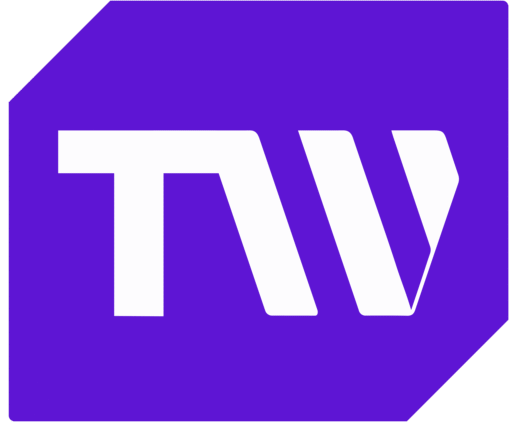How To Play Fortnite on Mac
Fortnite is a top-rated free-to-play online video game featuring battle royale-style gameplay and players’ ability to build fortifications. Up to 100 players compete in a match, battling each other until one fighter or team remains standing as the winner.
In this piece, I take a deep dive into the game and how Mac users can enjoy the thrill of Fortnite. I’ll cover the current status of Fortnite on Mac, methods for installing and playing the game, challenges you may face, and provide answers to frequently asked questions. Whether you’re a casual or competitive gamer, learn how to get Fortnite running on your Mac.
Fortnite Overview
Since launching in 2017, Fortnite has become a global gaming phenomenon. Its accessible gameplay, free model, and social elements keep about tens of millions of players engaged.
Players airdrop onto a constantly shrinking map where they must scavenge for weapons, build structures for protection, and maneuver tactically to eliminate opponents. The game integrates shooting, building strategies, and surviving the elements.

The game features a colorful, cartoonish art style and supports cross-platform multiplayer between PlayStation, Xbox, Nintendo Switch, PC, and mobile players. Updates frequently add new limited-time modes, skins, emotes, weapons, and map changes to create a dynamic experience.
Fortnite is Playable on Mac but with a Catch
Fortnite is not supported on Mac due to an ongoing legal dispute between developer Epic Games and Apple. Previously, Fortnite was available on Mac via the App Store. However, in 2020, Epic intentionally breached App Store guidelines, leading to Fortnite’s removal. While the two companies are still embroiled in a lawsuit, Fortnite is not officially downloadable on Mac.
How to Install Fortnite on Mac
Despite the legal issues, there are still methods you can use to install and play Fortnite on Mac. This involves downloading and configuring the Windows version of the game using solutions like Boot Camp or virtualization software.
Step 1: Check Boot Camp Compatibility.
First, verify that your Mac model supports Boot Camp for Windows installation. Generally, Macs manufactured in 2013 onwards with an Intel CPU are compatible. Check Apple’s listings to confirm. Older Macs may work, but they lack driver support.
Step 2: Partition Your Drive via Boot Camp Assistant.
Open the Boot Camp Assistant utility in macOS. Here, you can allot disk space to create a partition to install Windows. Aim for at least 60GB for Windows, plus space for games and software. Reduce the macOS partition size if needed. Click continue and complete the partitioning process.
Step 3: Create Windows Installation Media.
Following drive partitioning, Boot Camp Assistant will prompt you to insert a USB flash drive. This must contain at least 8GB of free space. The app will automatically download Windows files and create bootable installation media on that drive. Alternatively, you can create Windows 10/11 installation media yourself. Simply run the Microsoft Media Creation Tool to load the OS files onto any spare USB drive.
Step 4: Install Windows on the New Partition.
First, reboot your Mac and hold the option button during boot to open the boot menu. Select the Boot Camp Windows partition you created earlier. This will boot up the Windows installer from your USB drive. Follow the on-screen prompts to install Windows 10 or 11 on your designated partition. Make sure to install the Windows New Technology File Systems (NTFS) file system when prompted.
Step 5: Install Apple Drivers Using Boot Camp App.
Once Windows is set up, open the Boot Camp app from the system tray. This will help you install all required Apple hardware drivers for maximum compatibility and performance under Windows. Always install the latest drivers from Apple when available.
Step 6: Download Epic Games Launcher and Fortnite.
First, verify that your Mac model supports Boot Camp for Windows installation. Generally, Macs manufactured in 2013 onwards with an Intel CPU are compatible. Check Apple’s listings to confirm. Older Macs may work, but they lack driver support.
Step 7: Playing Fortnite on Boot Camp.
When booting your Mac, hold down Option and pick the Boot Camp partition to boot into Windows 10 and launch Fortnite directly. Congratulations! You can now enjoy the full Windows version of the game installed on Mac hardware.
Alternative Ways to Play Fortnite on Mac
If you prefer not to install Windows locally, there are streaming services that allow you to play the Windows PC version of Fortnite remotely on your Mac:
GeForce NOW
GeForce NOW is Nvidia’s cloud gaming service that streams games to your device. It works by running the games on remote servers powered by high-end GPUs. The servers receive your inputs and stream the video and audio back to you.
After downloading the GeForce NOW app for Mac, you simply need to log in with your Epic Games account. From there, you can search and click to launch Fortnite. Within seconds, the system matches you into lobbies and battle royale games.
The benefit is that it eliminates lengthy setup steps for dual boot or virtualization methods. However, you need an internet connection that is fast enough to support stable 1080p and 60fps gameplay with streaming. Even slight bandwidth restrictions can cause lag, compression artifacts, and latency.
Google Stadia
Similar to GeForce Now, Google Stadia allows you to instantly stream Fortnite to your Mac once you create your Stadia account and connect your Epic profile.
After installing the Stadia app for Mac, two clicks get you into Fortnite matches without eating up local storage space. Stadia also supports cross-platform play against PC, console, and mobile users based on input devices.
Just like any cloud streaming service, Google Stadia’s performance depends entirely on having a strong, consistent internet speed. At the minimum, you need 10 Mbps for 1080p gaming, with 35 Mbps recommended for the best experience.
Virtual Machine Method
Solutions like Parallels and VMware Fusion enable installing Windows 10 directly within macOS virtually. Fortnite gets installed locally on your Mac just as it would on a PC.
The benefit is lower latency, with no internet constraints once up and running. However, visually intensive games demand powerful host Macs for ideal performance when virtualizing Windows. You also need to own a Windows 10 license to utilize this method.
With higher-end Macs boasting improved, integrated, and dedicated GPUs, solutions like Parallels utilize resources more efficiently. But budget Macs still struggle with graphically demanding Windows games inside a virtual machine.
Why You Should Not Download Fortnite on Mac
While the methods listed above do enable Mac users to play Fortnite, there are some downsides to consider:
Streaming Fortnite introduces latency and lag due to having to compress and decompress the video over an internet connection. This delay between input controls and visual feedback can negatively affect competitive gameplay, which requires split-second reaction times.
Bandwidth restrictions on public WiFi or slower home connections also bottleneck the throughput needed for a smooth stream at higher resolutions and framerates. This leads to choppy video, input delays, visual compression artifacts, and subpar overall image quality.
Competitive and professional players need every possible advantage regarding responsiveness and visibility in fast-paced build battles. Even on very high-speed connections, streaming still doesn’t compare to the raw performance of a direct device connection.
1. Dual Booting Using Boot Camp
Allocating drive space to boot both macOS and Windows reduces available storage for games, media files, and other data. This constraint is more significant on MacBooks or iMacs, which often have less capacity than traditional Windows gaming PCs.
Rebooting also takes significantly longer than instantly switching applications on a single OS. The constant rebooting to swap between a Mac and Windows environment leads to more downtime when starting up and shutting down.
Running a dual boot for the sole purpose of gaming in Windows also doesn’t make much sense for users who still prefer or require macOS for productivity and professional software needs. It fragments the experience across disparate operating systems.
2. Virtual Machine Performance
Since virtual machine (VM) software essentially emulates a PC’s hardware and resources, it requires beefy base Mac hardware for ideal Fortnite playability. Running intensive 3D games with a VM adds substantial overhead.
Low-spec Apple systems will slow down trying to run both the VM environment and Fortnite simultaneously compared to booting into Windows. Resolution affects quality, and frame rates take a substantial hit.
Ideally, you need a high-end Mac model with improved integrated or dedicated graphics to achieve smoother frame rates. But even then, streaming or cloud services often provide a similar level of performance with a much easier setup.
3. Macs Still Aren’t Ideal for Gaming
While casual games certainly run well on modern macOS, Windows PCs still outperform comparative Mac hardware in graphics processing power. Apple focuses less on designing Macs for high frame rate 3D gaming outside of a Mac Pro tower.
For this reason, enthusiasts playing shooters and trying to maximize frames, visuals, detail, and in-game advantages are still better suited to true gaming PCs. With the workarounds listed, Macs can achieve decent Fortnite playability.
But Windows laptops provide a more seamless and focused gaming experience out of the gate. So they remain preferred for competitive titles like Fortnite, where performance matters greatly.
Frequently Asked Questions
What is the performance impact of playing Fortnite via these methods?
Both streaming and virtualization introduce latency and lower frame rates than running Fortnite natively on Windows. Performance degradation can range from negligible to unusable, depending on your specific Mac setup. High-speed internet and more powerful Macs fare better.
Can I still play with friends on PC and console?
Yes! Regardless of streaming or virtualization methods, you can still connect to Epic Games’ Fortnite servers like any other platform. Cross-platform lobbies with PC, Xbox, PlayStation, and mobile players are fully supported.
Do Epic Games take security seriously?
Yes, Epic Games takes security very seriously and continuously works to improve protections against hackers in Fortnite. They utilize encryption and other security measures to safeguard player data and prevent game manipulation. While no online game can be 100% hack-proof, Fortnite’s security is robust, and hacking incidents are rare. If you encounter suspicious activity, report it immediately, and Epic will investigate. You can rest assured that they are vigilant about maintaining the integrity and fairness of Fortnite gameplay.
Is there a possibility of receiving a ban for installing Fortnite on a Mac?
It is unlikely. Epic allows players to access Fortnite on Windows in various sanctioned ways. If you own a legitimate license to the game, installing it on a Mac should not trigger bans. You should use trustworthy sources and download methods to stay safe.
Bottom Line
While getting Fortnite installed and running on Mac is possible using techniques like dual booting or streaming, the experience still needs to improve on playing on Windows. For competitive players, the smoothest gameplay matters.